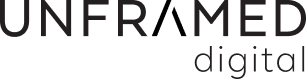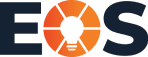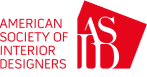Like many marketers, the discontinuation of Universal Analytics and the integration of GA4 has been looming over our heads since Google’s announcement early last year. Now that we will be fully committed to using Google Analytics 4 come this July, we’ve broken down the most important changes that will affect the way you read and analyze GA4.
By fully committing to GA4, Google has promised to deliver several changes to make the new analytics more ‘user-centric’. GA4 will be able to provide businesses with a clearer understanding of how users interact with their website. With some help from our data analyst and partner, Steve Lamar at Really Good Data, we’ve gathered the following takeaways.

Universal Analytics vs GA4: What are Some Differences?
- Enhanced privacy controls allow bot traffic to be automatically filtered out, showing more valid and reliable data
- User acquisition will now be used for new user attribution only, allowing you to view how new users interact with your site. This report helps you understand how people who have never used your website discovered your website.
- Traffic acquisition allows you to view sessions by the last touch point or visit, rather than attributing data to the first visit only. The traffic acquisition report helps you understand what led new and returning users to your website, and can answer questions like, “What campaigns drive the most traffic to my site?”
- Engagement rate has replaced bounce rate and arguably creates more useful information than before. Now that Google is attributing a data-driven approach to engagement, you can expect these metrics to be higher than your engagement metrics in Universal Analytics. Experts say marketers should aim for a 70%-80% engagement rate.
Perhaps one of the more exciting updates to the platform includes is customizable reporting templates. Custom reports allow you to build out exact views of the data you are looking for, which you can easily access when you need them. This reporting integration allows you to go deeper in customization, funnel exploration, and pathing analysis, as you create reports on specific products and analyze how they are performing.
How to Create a Custom Report in GA4
Step 1: Click the edit button in the upper-right-hand corner
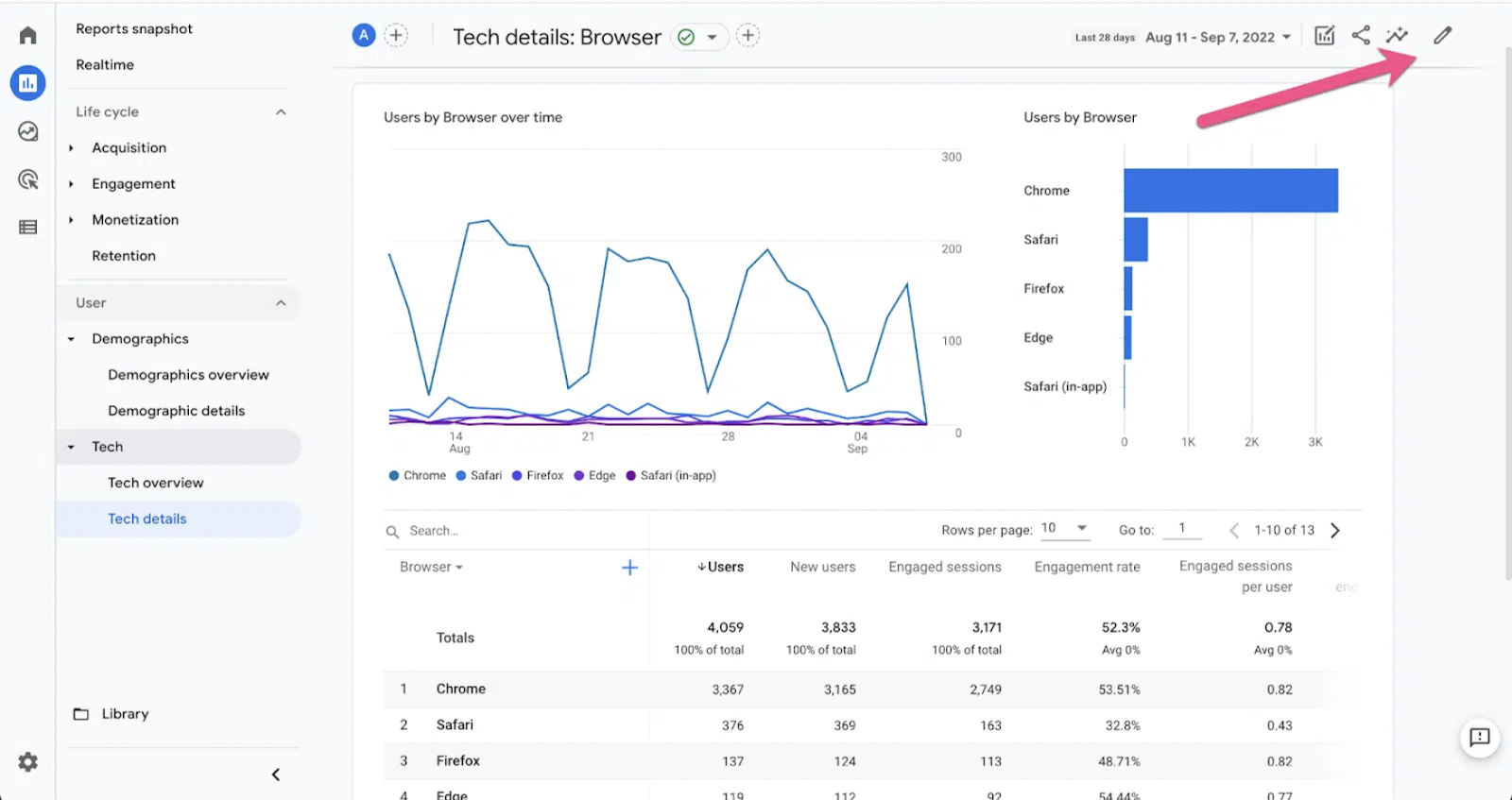
Step 2: Click the dimensions tab on the right-hand side
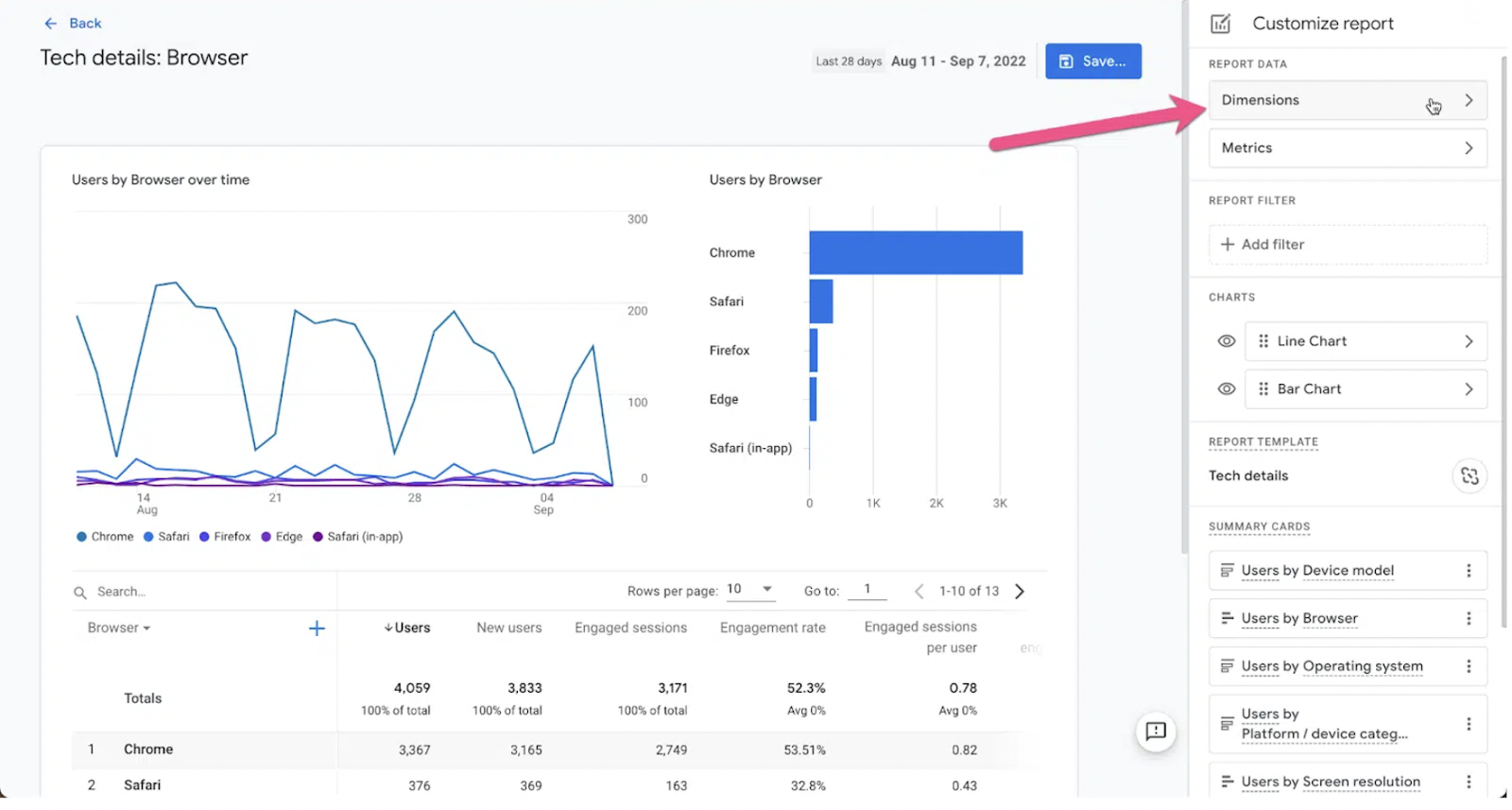
Step 3: In this example, we want to analyze a report that shows us how different devices are attributing to our traffic. From here, we would select “set as default” under the device model.
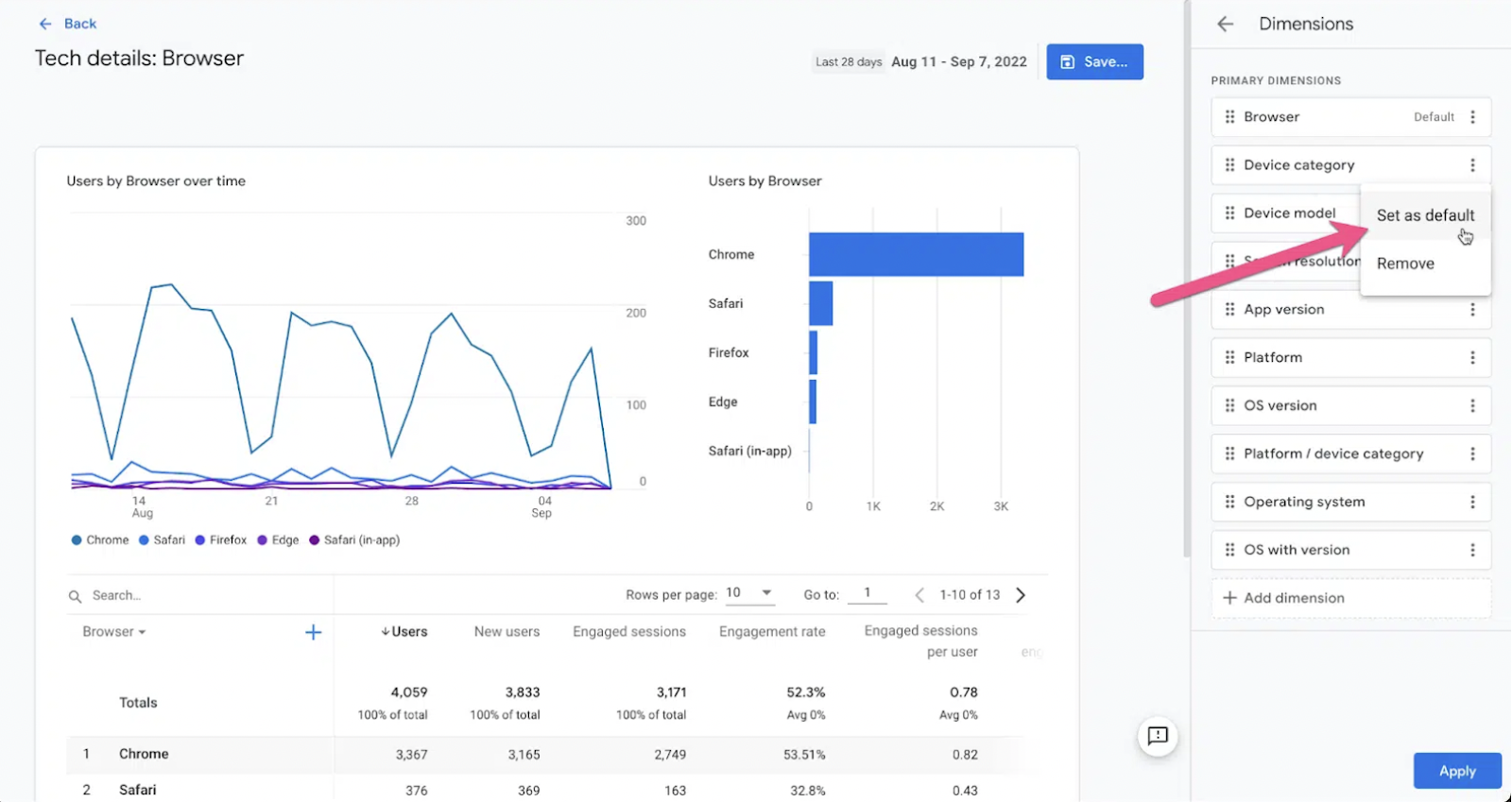
Step 4: Now, all you have to do is click the Save button and choose “Save as new report”. Give it a name like “Device Category” and you’re all set!
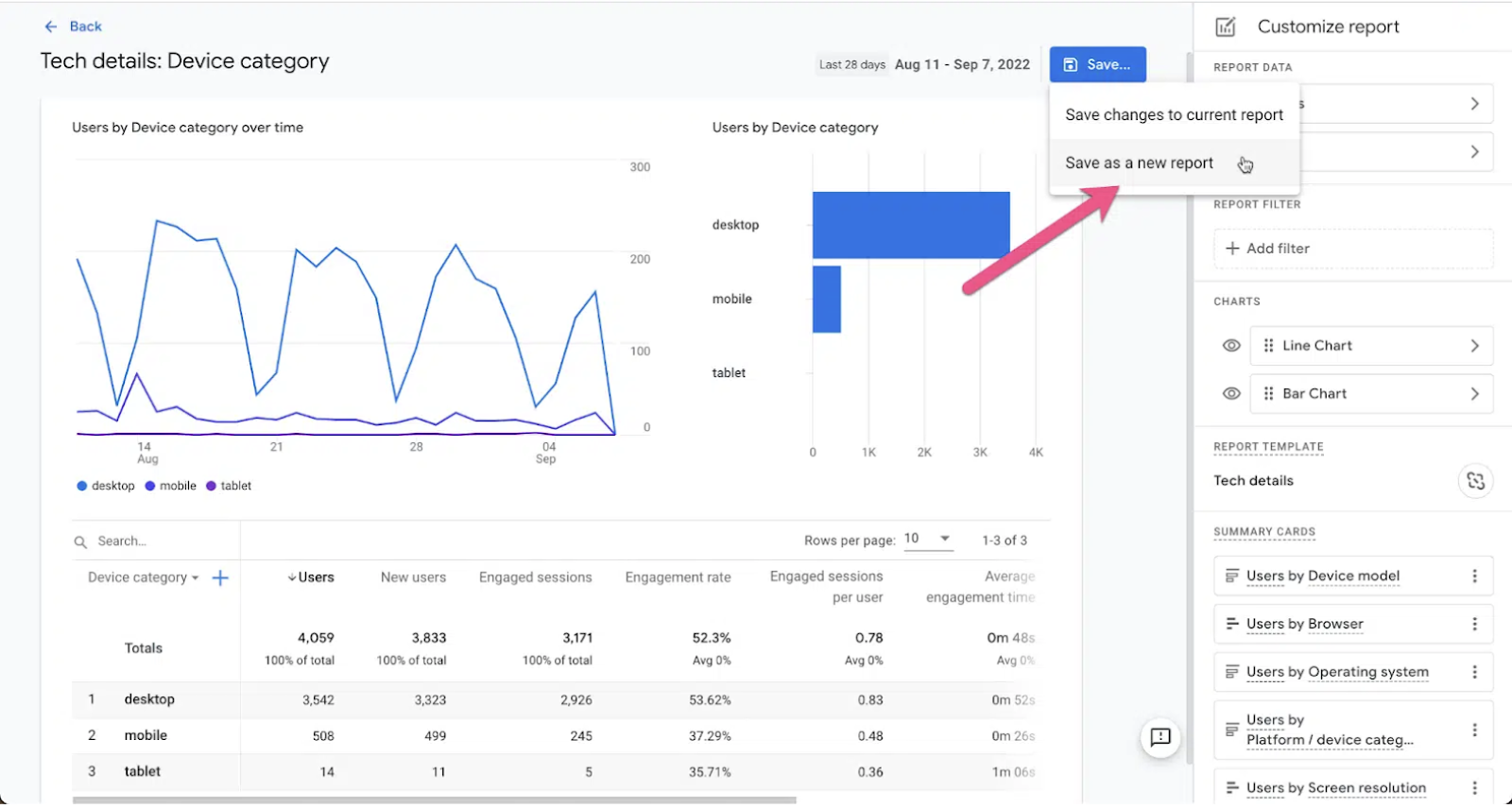
Putting it all together, a customized report in GA4 takes about 30 seconds or less. Plus, you can easily copy GA4 reporting links and share them with team members.
Free Tools to Help with GA4 Setup

Above all, GA4 is built to be more user-friendly and more intuitive when it comes to your reporting needs. To make sure you have GA4 set up like a pro, take a look at these free tools to utilize:
- Promo Prep’s UTM builder – UTMs are extremely important when it comes to reporting in GA4. Always apply UTMs to make sure data is filtering into the right channels.
- Looker Studio template – Utilize a channel group analysis and make sure channels are set up correctly.
- KS Digital Template – Monitor your UA and GA4 migration. If changes are out of the 5%-10% range, things are most likely not set up correctly.
As we dive deeper into learning how to navigate Google Analytics 4, we are all about leveraging educational resources. Check out Steve Lamar’s upcoming training session on GA4 Implementation, on Wednesday 3/1 at 11 am ET. You can also watch Steve’s most recent training on navigating GA4 here.